How to OEM android tv box
Source:tv-box.org Release on: 2025-02-04-10-42-08
OEM stands for Original Equipment Manufacturer, which refers to a company that produces equipment or products that are then sold and used by another company. In the context of an Android TV Box, OEM refers to the manufacturer that creates the hardware and software components that are then used in the final product. If you're looking to OEM an Android TV Box, there are several steps you need to take to ensure that the process goes smoothly and that you end up with a high-quality device. This guide will walk you through the process of OEMing an Android TV Box, from selecting the right hardware to installing the software.
Choosing the Right Hardware
When it comes to OEMing an Android TV Box, the first step is to select the right hardware. This includes choosing a reliable manufacturer that offers high-quality components and a strong support system. Some popular manufacturers of TV boxes include Xiaomi, Amazon, and Google. It's important to consider factors such as the processor speed, RAM, storage capacity, and connectivity options when selecting hardware.
Setting Up the Development Environment
Once you have selected the hardware, the next step is to set up your development environment. This includes installing the necessary software tools and drivers that will allow you to build and test your Android TV Box. You'll need to install Android SDK, ADB (Android Debug Bridge), and other development tools on your computer. You can find detailed instructions on how to set up your development environment on the official Android developer website.
Building the Android TV Box
With your development environment set up, you can start building your Android TV Box. This involves installing the Android operating system on the hardware and configuring it to work with your specific requirements. You'll need to install various apps and services, such as streaming services and gaming applications, to ensure that your TV Box is fully functional.
Installing the Software
After you have built your Android TV Box, the next step is to install the software. This includes installing the Android OS, apps, and services that you want to use on your device. You can download the necessary files from the official Android developer website and transfer them to your TV box using a USB cable or other data transfer method.
Testing and Troubleshooting
Once you have installed the software, the final step is to test and troubleshoot your Android TV Box. This involves running various tests to ensure that your device is functioning correctly and identifying any issues that need to be addressed. You can use tools such as Android Debug Bridge (ADB) to monitor the performance of your device and identify any problems.
Deploying the Device
After you have tested and troubleshoot your Android TV Box and ensured that it is functioning correctly, the final step is to deploy the device. This involves selling or distributing your TV Box to customers or using it in your own business operations. You'll need to ensure that you have taken all necessary steps to protect your intellectual property and ensure that your device is secure and safe for use.
Conclusion
In conclusion, OEMing an Android TV Box can be a complex process that requires careful planning and execution. By following the steps outlined in this guide, you can successfully OEM an Android TV Box and create a high-quality device that meets the needs of your customers. Remember to carefully select the right hardware, set up your development environment, build and test your device, install the necessary software, and thoroughly test and troubleshoot it before deploying the device to customers or using it in your own business operations.
SunnyTV Technology as a professional Z8 Allwinner H618 streaming player supplier with excellent production quality control. We also have an engineer team that is capable of modifying firmware ranging from Linux uboot and kernel to Android apks, such as the launcher.By the way, SunnyTV Technology also develop an IPTV management and IPTV live apk to work in conjunction with content suppliers. This apk enables efficient management and delivery of IPTV content.
Should you want to have more understanding of IPTV boxes, digital signage, android projector, MINI PC, OTT boxes, Android tv boxes, Smart tv boxes, you can visit these websites
| Model No. | Z8 |
| CPU | Allwinner H618 Quad Core ARM Cortex A53 CPU |
| GPU | GPU Mail-G31 OpenGL ES 3.2 |
| RAM+ROM | (2+16G) (4+32G) |
| OS | Android 12 |
| Ethernet | 100M Ethernet |
| WIFI | WIFI 2.4G/5.8G |
| USB | USB2.0 |
| Bluetooth | bluetooth 4.0 |
| Resolution | 4K |
| Application | Google Play, Aptoide, Kodi 16.1, YouTube, Netflix, Game app (KO GameBox) BangTV, Mobdro, Show Box etc. |
| Video decoding |
⢠H265 Main10@L5. 1 decoder up to 4K@60fps or 6K@30fps ⢠VP9 Profile 2 decoder up to 4K @ 60fps ⢠AVS2 Jizhun 10bit decoder up to 4K @ 60fps ⢠H.264 BP/MP/[email protected] decoder up to 4K@30fps ⢠Multi-format 1080p @ 60fps video playback formats ,including H.264 BP/MP/HP , H 263 BP , VP8 , MPEG-1 MP/HL ,MPEG-2 MP/HL , MPEG-4 SP/ASP @ L5 , AVS +/AVS JizhunWMV9/VC1 , etc |
| Audio Decoder | Supports MP3, AAC, WMA, FLAC, Ogg. |




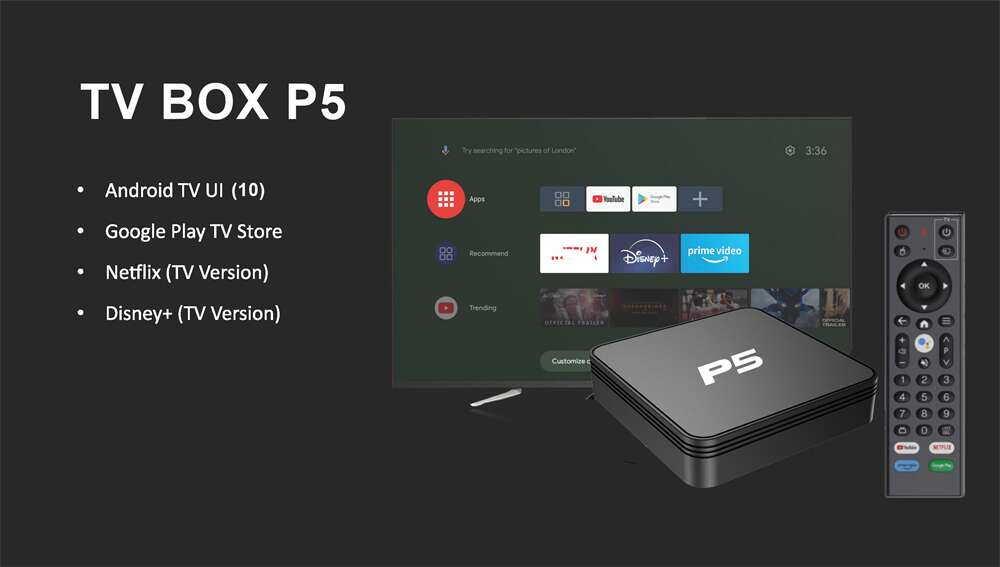

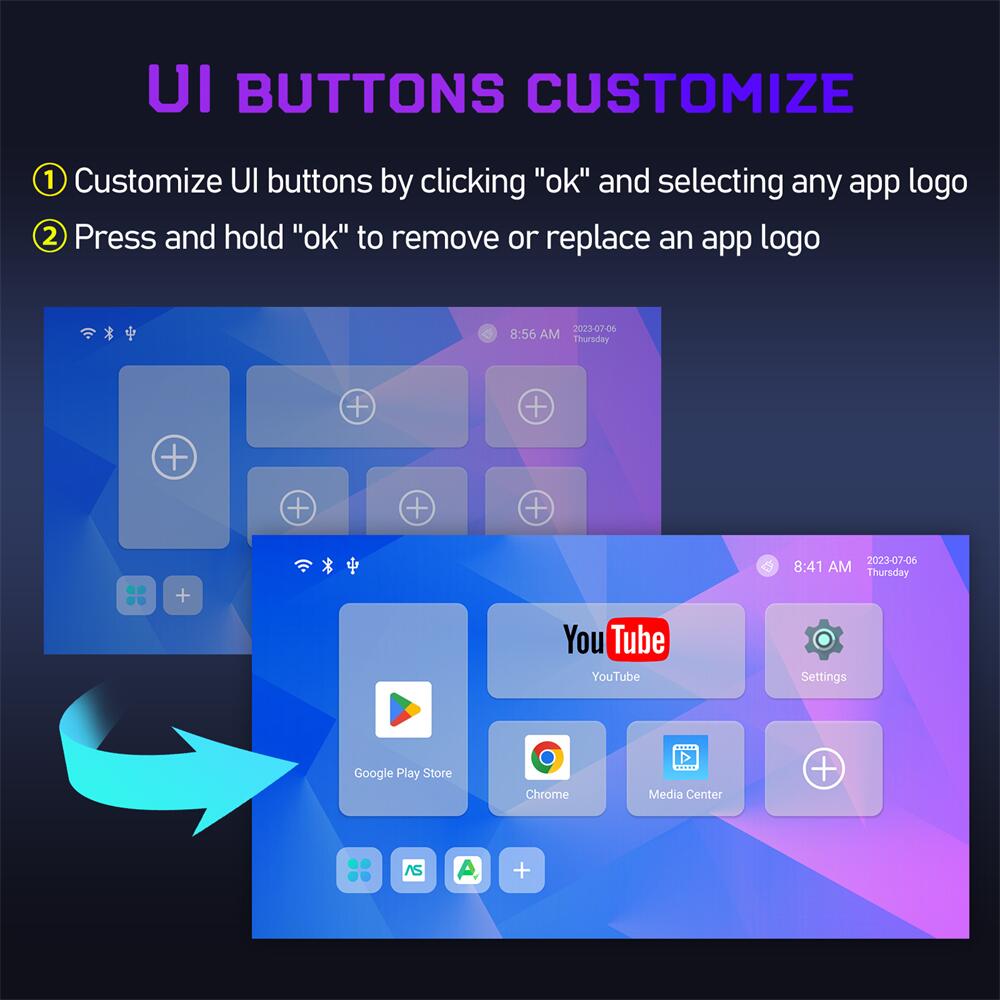
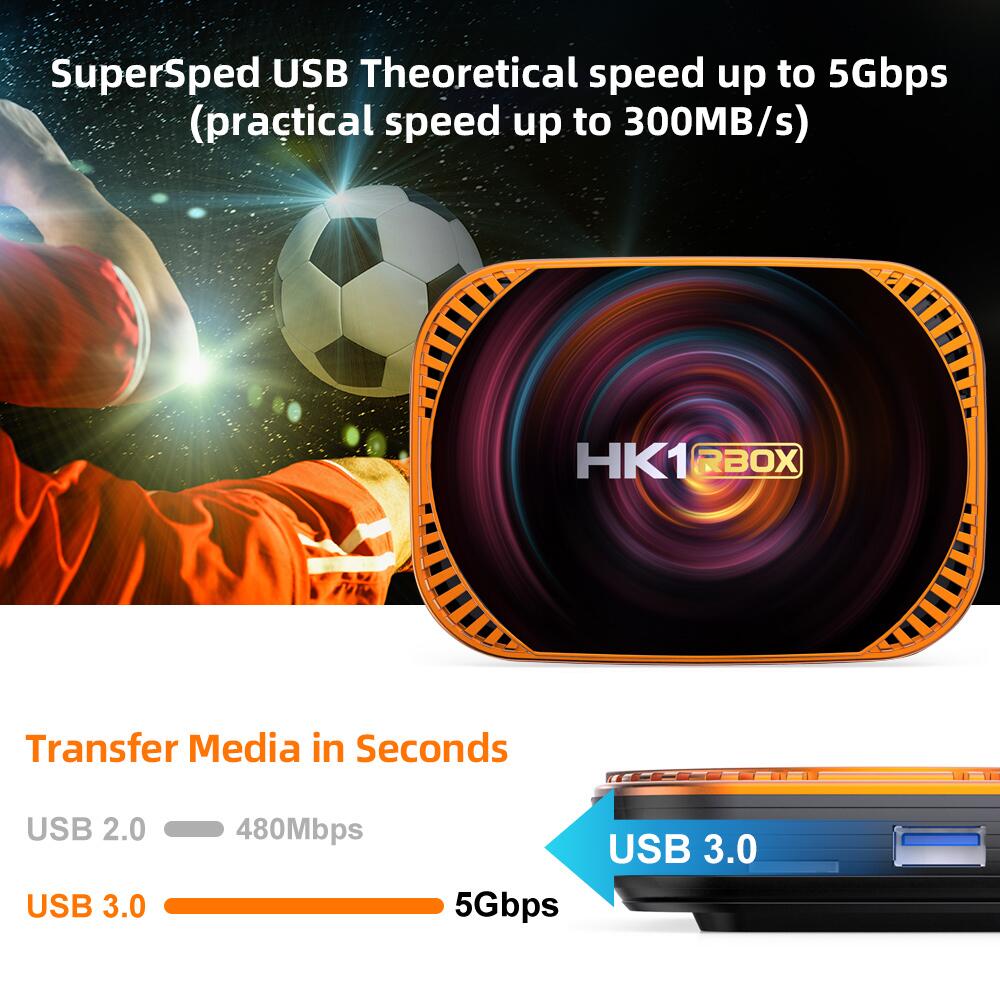


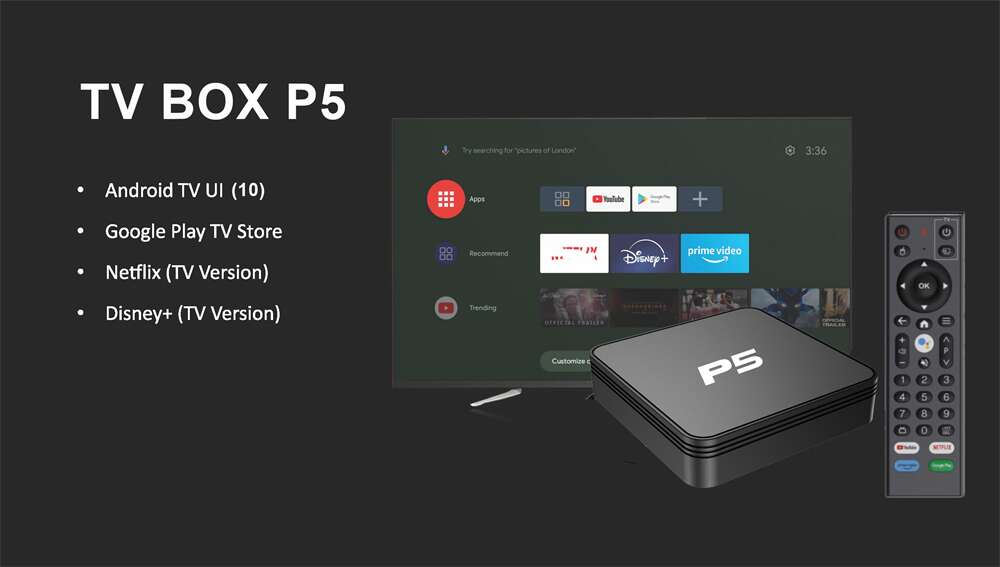
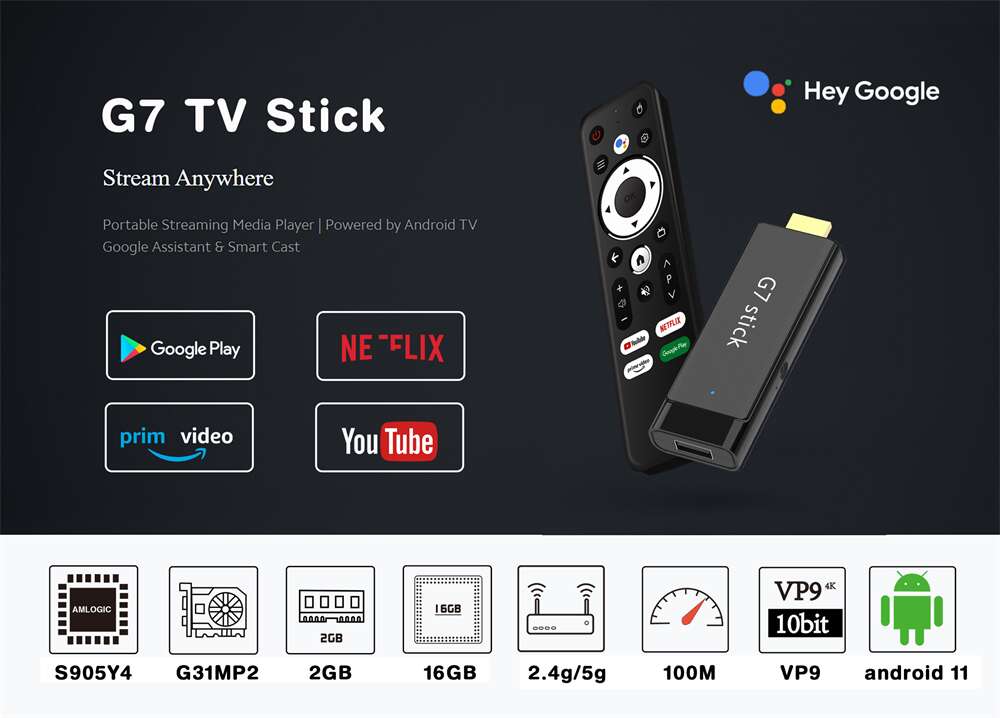
Leave a comment
All fields marked with an asterisk(*) are required